Cybersecurity Resources
Tools, guides, and materials to support your learning journey
Important Disclaimer
Before downloading any software or resources, please:
- Verify the source and authenticity of the files
- Read all terms and conditions
- Ensure you have proper authorization to use these tools
- Only use these resources for legal and ethical purposes
Secure Net Academy is not responsible for any misuse of these resources.
These resources are for educational purposes only. Use tools ethically and legally. Labs should be conducted in isolated environments (e.g., virtual machines). ISOs and software may require licenses for production use.
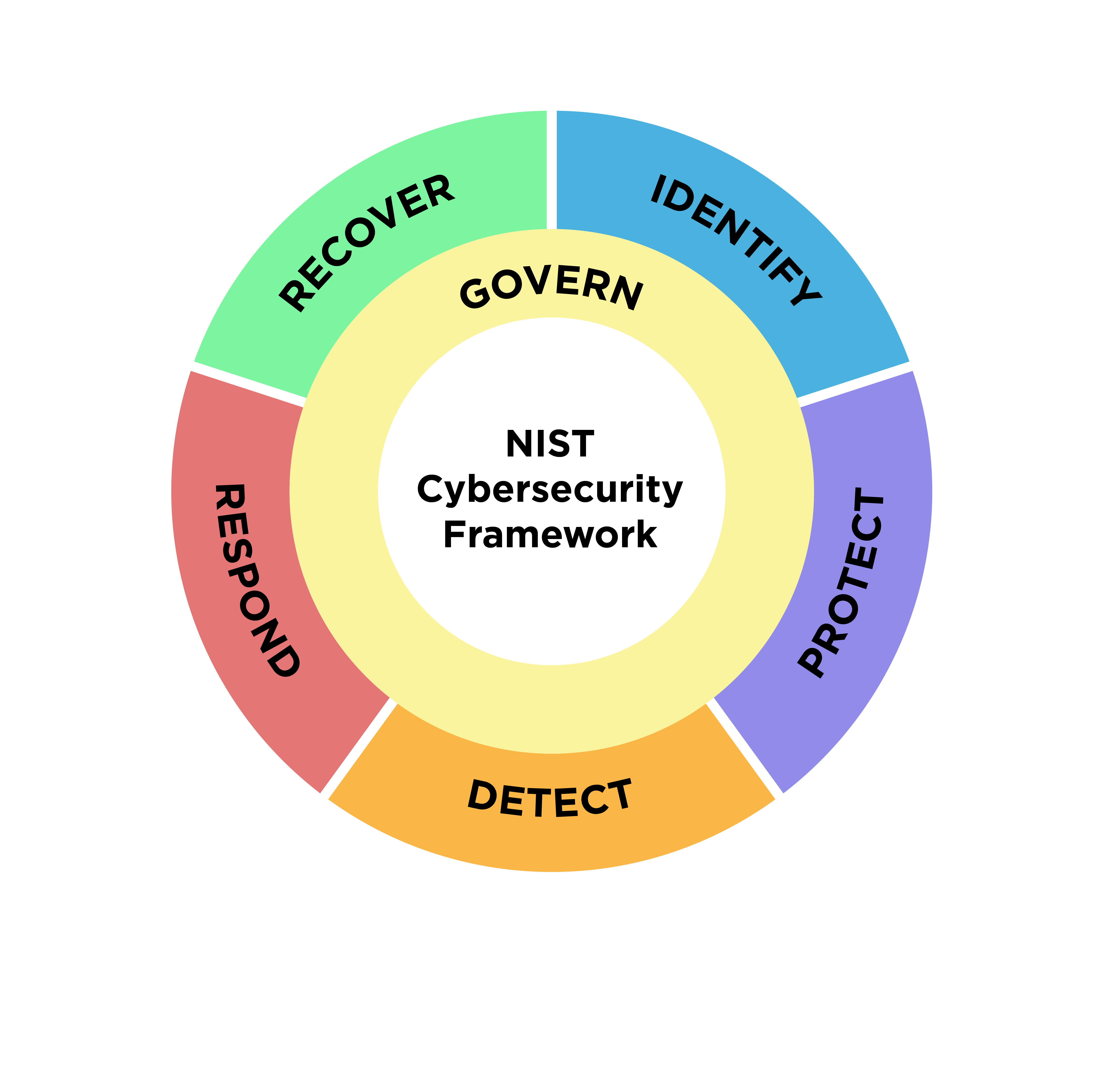
NIST Cybersecurity Framework (CSF)
The U.S. government’s gold-standard framework for managing cyber risk. The PDF guide covers: Core functions (Identify, Protect, Detect, Respond, Recover). …
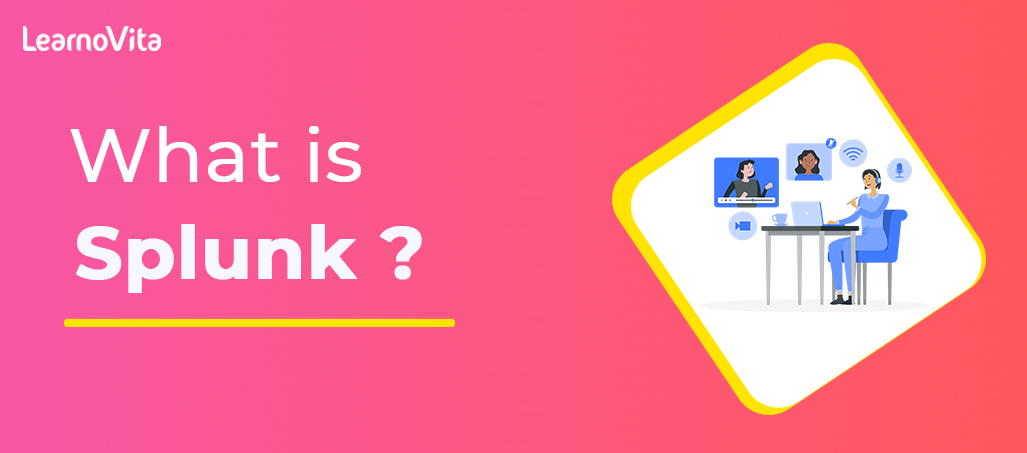
Splunk Free Tier
Free version of Splunk Enterprise for SIEM and log analysis labs. Key uses: Ingest Windows Event Logs (e.g., failed login …
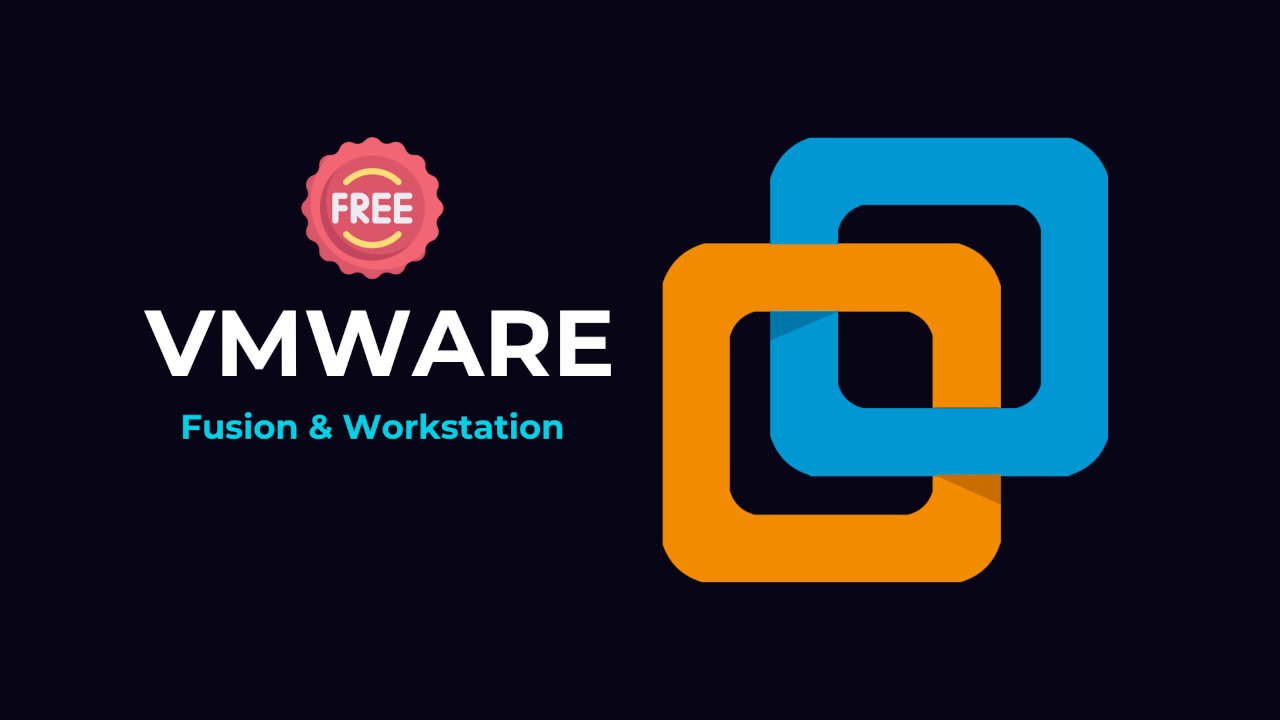
VMware Workstation Player
Free desktop hypervisor to run multiple VMs (e.g., Kali + Windows) simultaneously. Features: Snapshot functionality for lab rollbacks. Network simulation …

Wireshark
The industry-standard network protocol analyzer for real-time traffic inspection. Use it in labs to: Capture and dissect packets (HTTP, DNS, …

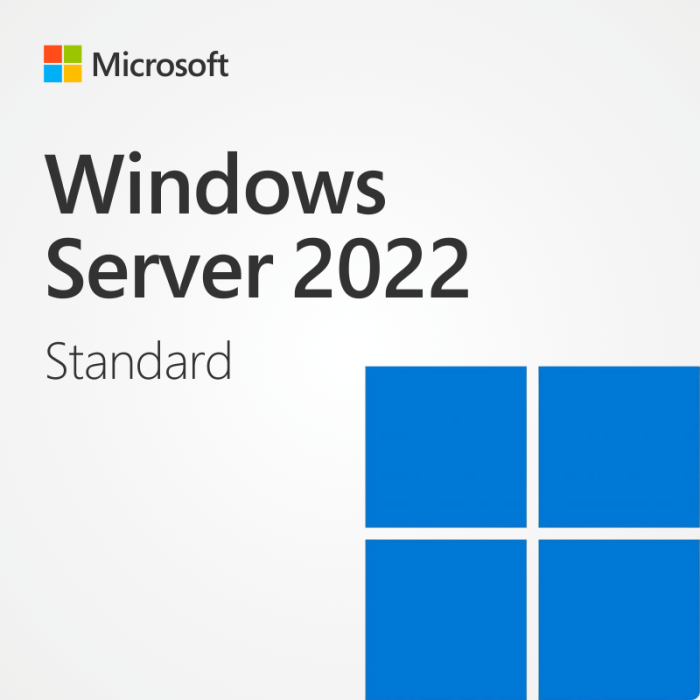
Windows Server 2019/2022 Evaluation
Official Microsoft evaluation ISOs for setting up Active Directory, Group Policy, and enterprise security labs. These time-limited (180-day) versions provide …
No Books Available
We're currently preparing our book recommendations. Please check back soon!
No Videos Available
We're currently preparing our video resources. Please check back soon!
Active Directory Security & Group Policy Lab
BeginnerVirtual Lab 120 mins Free
This hands-on lab provides a realistic enterprise environment to practice securing Windows Active Directory, the backbone of organizational identity management. Participants will: Deploy a Windows …
Need Help Choosing Resources?
Our instructors can recommend the best resources based on your current skill level and learning goals. Get personalized recommendations to accelerate your cybersecurity journey.